Developer Guide
Welcome to our Developer Guide! This resource is designed to provide developers with a overview of Dook’s architecture. Whether you’re new to the project or looking to extend its functionality, this guide is the best place to start learning how to contribute to Dook.
- Setting up, getting started
- Design
- Implementation
- Documentation, logging, testing, configuration, dev-ops
- Appendix: Requirements
- Appendix: Instructions for manual testing
- Acknowledgements
Setting up, getting started
Refer to the guide Setting up and getting started.
Design
.puml files used to create diagrams in this document docs/diagrams folder. Refer to the PlantUML Tutorial at se-edu/guides to learn how to create and edit diagrams.
Architecture
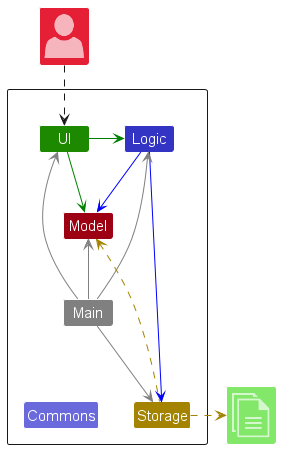
The Architecture Diagram given above explains the high-level design of the App.
Given below is a quick overview of main components and how they interact with each other.
Main components of the architecture
Main (consisting of classes Main and MainApp) is in charge of the app launch and shut down.
- At app launch, it initializes the other components in the correct sequence, and connects them up with each other.
- At shut down, it shuts down the other components and invokes cleanup methods where necessary.
The bulk of the app’s work is done by the following four components:
-
UI: The UI of the App. -
Logic: The command executor. -
Model: Holds the data of the App in memory. -
Storage: Reads data from, and writes data to, the hard disk.
Commons represents a collection of classes used by multiple other components.
How the architecture components interact with each other
The Sequence Diagram below shows how the components interact with each other for the scenario where the user issues the command delete 1.
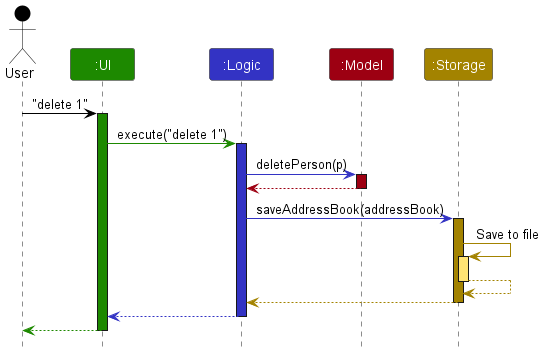
Each of the four main components (also shown in the diagram above),
- defines its API in an
interfacewith the same name as the Component. - implements its functionality using a concrete
{Component Name}Managerclass (which follows the corresponding APIinterfacementioned in the previous point.
For example, the Logic component defines its API in the Logic.java interface and implements its functionality using the LogicManager.java class which follows the Logic interface. Other components interact with a given component through its interface rather than the concrete class (reason: to prevent outside component’s being coupled to the implementation of a component), as illustrated in the (partial) class diagram below.
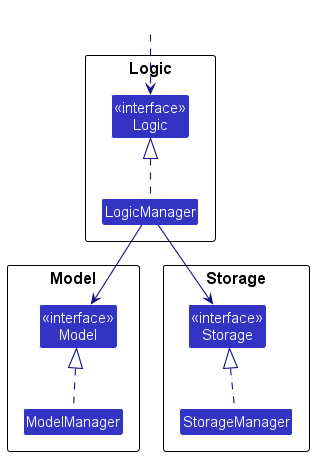
The sections below give more details of each component.
UI component
The API of this component is specified in Ui.java
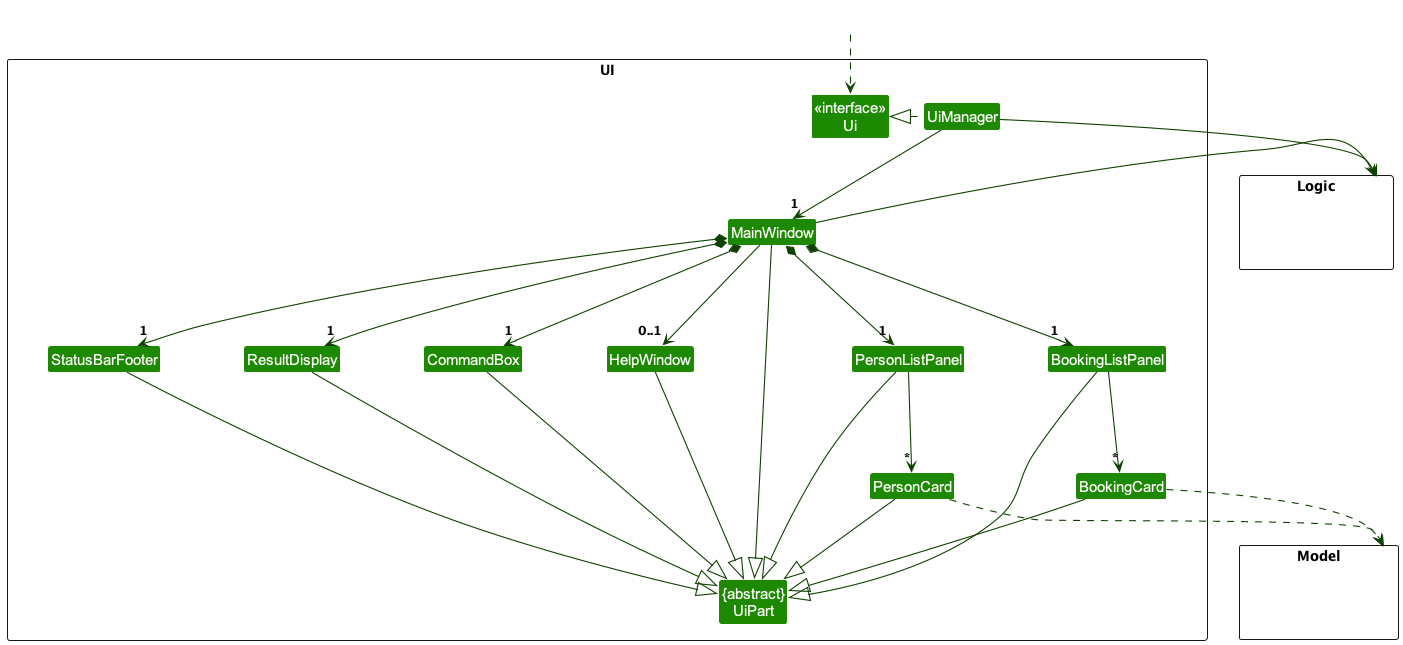
The UI consists of a MainWindow that is made up of parts e.g.CommandBox, ResultDisplay, PersonListPanel, StatusBarFooter etc. All these, including the MainWindow, inherit from the abstract UiPart class which captures the commonalities between classes that represent parts of the visible GUI.
The UI component uses the JavaFx UI framework. The layout of these UI parts are defined in matching .fxml files that are in the src/main/resources/view folder. For example, the layout of the MainWindow is specified in MainWindow.fxml
The UI component,
- executes user commands using the
Logiccomponent. - listens for changes to
Modeldata so that the UI can be updated with the modified data. - keeps a reference to the
Logiccomponent, because theUIrelies on theLogicto execute commands. - depends on some classes in the
Modelcomponent, as it displaysPersonobject residing in theModel.
Logic component
API : Logic.java
Here’s a (partial) class diagram of the Logic component:
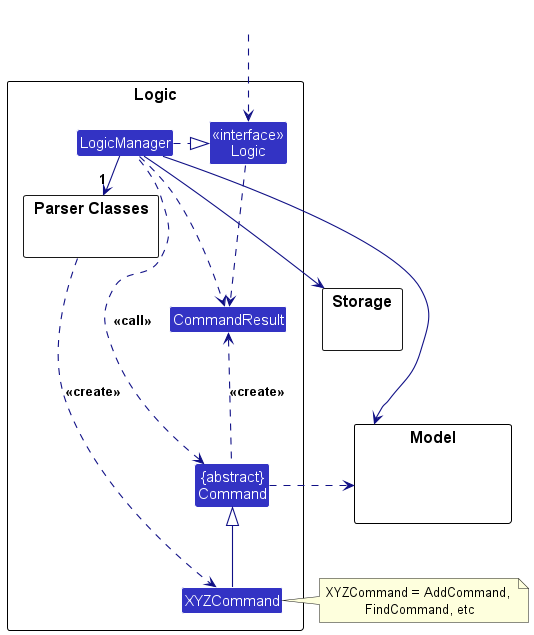
The sequence diagram below illustrates the interactions within the Logic component, taking execute("delete 1") API call as an example.
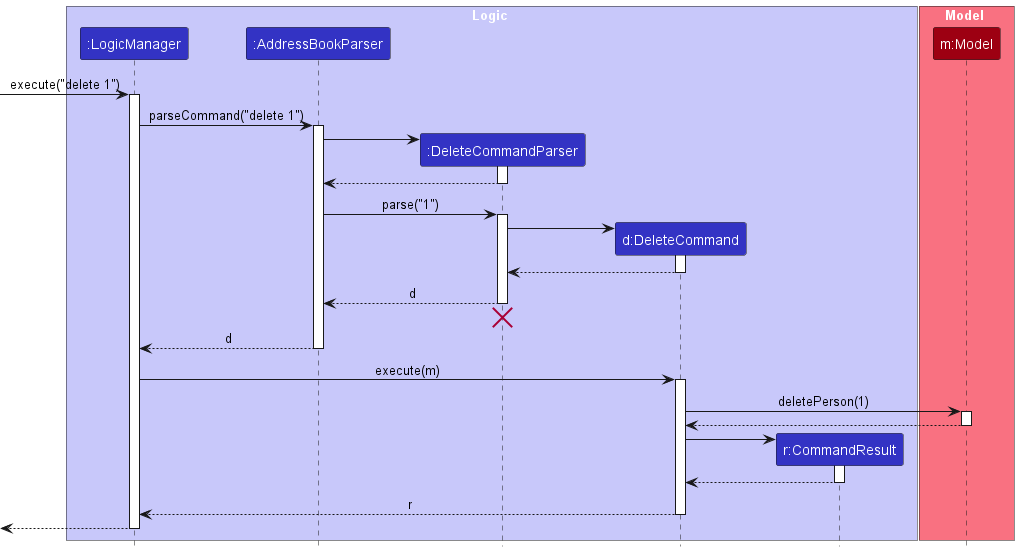
DeleteCommandParser should end at the destroy marker (X) but due to a limitation of PlantUML, the lifeline continues till the end of diagram.
How the Logic component works:
- When
Logicis called upon to execute a command, it is passed to anAddressBookParserobject which in turn creates a parser that matches the command (e.g.,DeleteCommandParser) and uses it to parse the command. - This results in a
Commandobject (more precisely, an object of one of its subclasses e.g.,DeleteCommand) which is executed by theLogicManager. - The command can communicate with the
Modelwhen it is executed (e.g. to delete a person).
Note that although this is shown as a single step in the diagram above (for simplicity), in the code it can take several interactions (between the command object and theModel) to achieve. - The result of the command execution is encapsulated as a
CommandResultobject which is returned back fromLogic.
Here are the other classes in Logic (omitted from the class diagram above) that are used for parsing a user command:
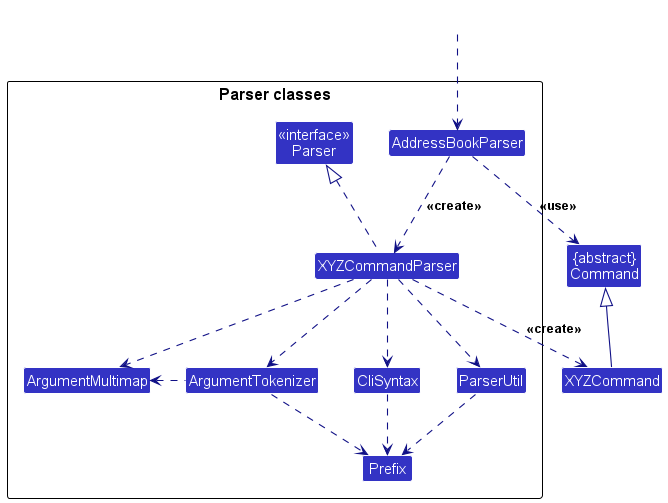
How the parsing works:
- When called upon to parse a user command, the
AddressBookParserclass creates anXYZCommandParser(XYZis a placeholder for the specific command name e.g.,AddCommandParser) which uses the other classes shown above to parse the user command and create aXYZCommandobject (e.g.,AddCommand) which theAddressBookParserreturns back as aCommandobject. - All
XYZCommandParserclasses (e.g.,AddCommandParser,DeleteCommandParser, …) inherit from theParserinterface so that they can be treated similarly where possible e.g, during testing.
Model component
API : Model.java
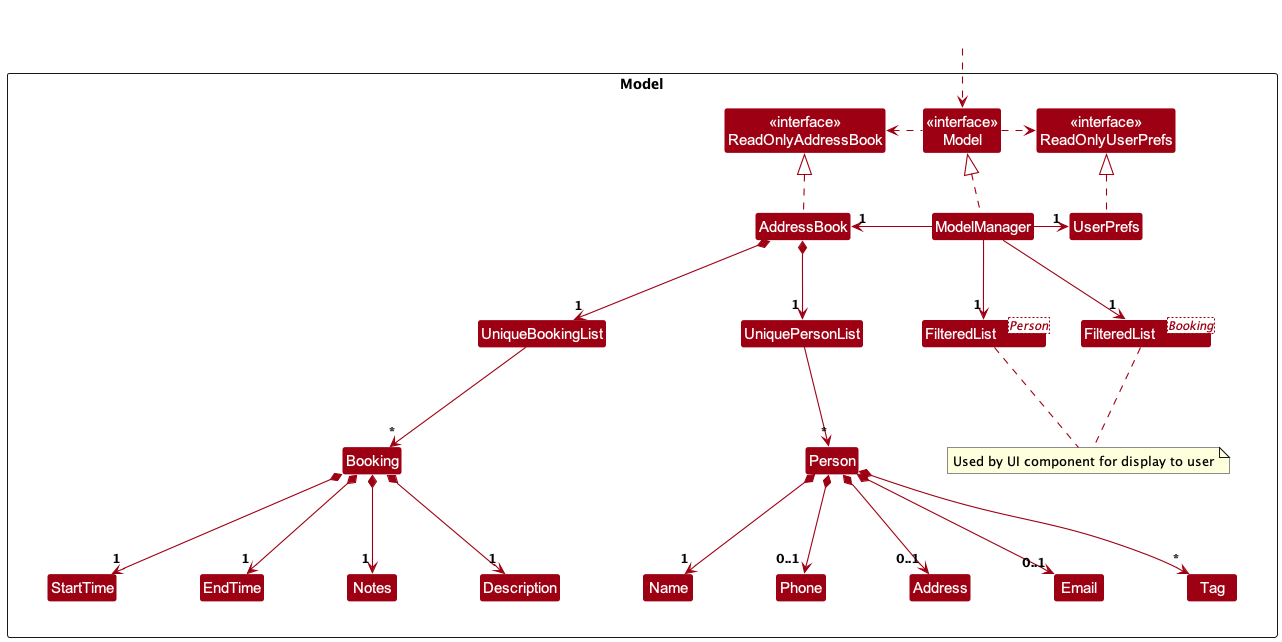
The Model component,
- stores the address book data i.e., all
Personobjects (which are contained in aUniquePersonListobject). - stores the currently ‘selected’
Personobjects (e.g., results of a search query) as a separate filtered list which is exposed to outsiders as an unmodifiableObservableList<Person>that can be ‘observed’ e.g. the UI can be bound to this list so that the UI automatically updates when the data in the list change. - stores a
UserPrefobject that represents the user’s preferences. This is exposed to the outside as aReadOnlyUserPrefobjects. - does not depend on any of the other three components (as the
Modelrepresents data entities of the domain, they should make sense on their own without depending on other components)
Tag list in the AddressBook, which Person references. This allows AddressBook to only require one Tag object per unique tag, instead of each Person needing their own Tag objects.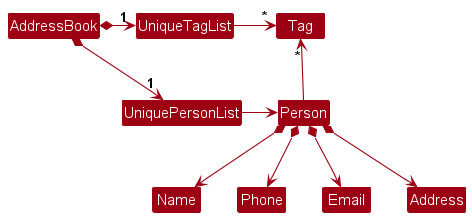
Storage component
API : Storage.java
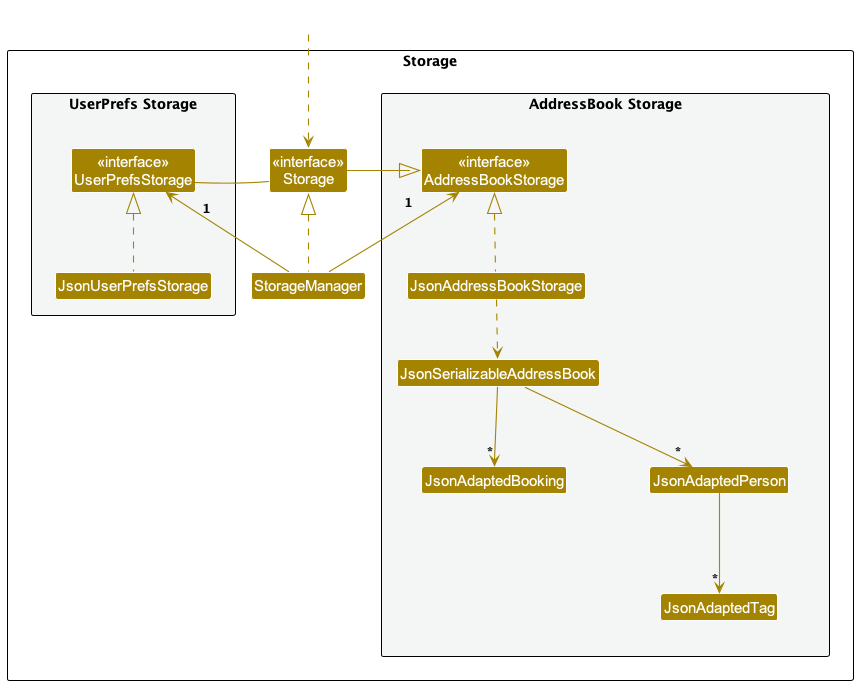
The Storage component,
- can save both address book data and user preference data in JSON format, and read them back into corresponding objects.
- inherits from both
AddressBookStorageandUserPrefStorage, which means it can be treated as either one (if only the functionality of only one is needed). - depends on some classes in the
Modelcomponent (because theStoragecomponent’s job is to save/retrieve objects that belong to theModel)
Common classes
Classes used by multiple components are in the seedu.addressbook.commons package.
Implementation
This section describes some noteworthy details on how certain features are implemented.
[Proposed] Undo/redo feature
Proposed Implementation
The proposed undo/redo mechanism is facilitated by VersionedAddressBook. It extends AddressBook with an undo/redo history, stored internally as an addressBookStateList and currentStatePointer. Additionally, it implements the following operations:
-
VersionedAddressBook#commit()— Saves the current address book state in its history. -
VersionedAddressBook#undo()— Restores the previous address book state from its history. -
VersionedAddressBook#redo()— Restores a previously undone address book state from its history.
These operations are exposed in the Model interface as Model#commitAddressBook(), Model#undoAddressBook() and Model#redoAddressBook() respectively.
Given below is an example usage scenario and how the undo/redo mechanism behaves at each step.
Step 1. The user launches the application for the first time. The VersionedAddressBook will be initialized with the initial address book state, and the currentStatePointer pointing to that single address book state.
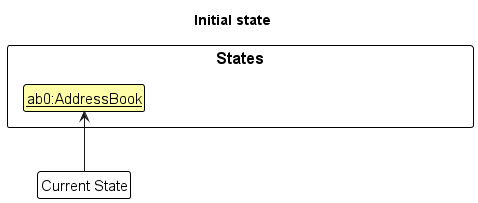
Step 2. The user executes delete 5 command to delete the 5th person in the address book. The delete command calls Model#commitAddressBook(), causing the modified state of the address book after the delete 5 command executes to be saved in the addressBookStateList, and the currentStatePointer is shifted to the newly inserted address book state.
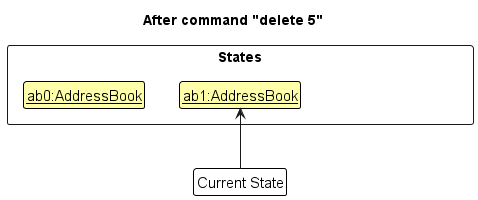
Step 3. The user executes add n/David … to add a new person. The add command also calls Model#commitAddressBook(), causing another modified address book state to be saved into the addressBookStateList.
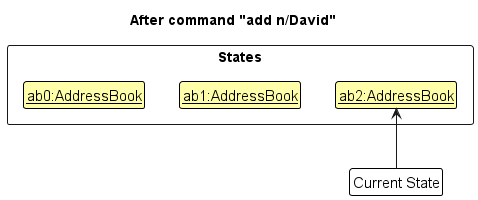
Model#commitAddressBook(), so the address book state will not be saved into the addressBookStateList.
Step 4. The user now decides that adding the person was a mistake, and decides to undo that action by executing the undo command. The undo command will call Model#undoAddressBook(), which will shift the currentStatePointer once to the left, pointing it to the previous address book state, and restores the address book to that state.
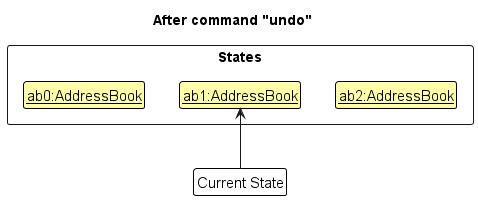
currentStatePointer is at index 0, pointing to the initial AddressBook state, then there are no previous AddressBook states to restore. The undo command uses Model#canUndoAddressBook() to check if this is the case. If so, it will return an error to the user rather
than attempting to perform the undo.
The following sequence diagram shows how an undo operation goes through the Logic component:
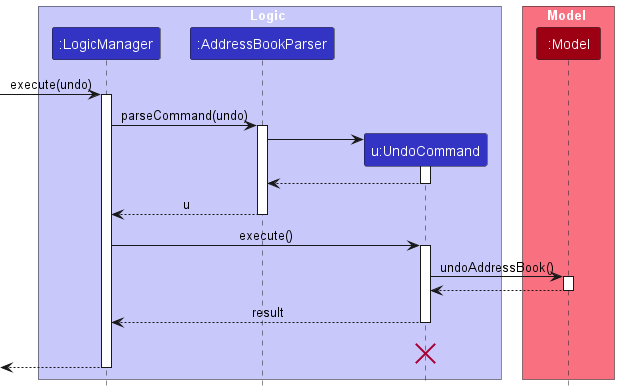
UndoCommand should end at the destroy marker (X) but due to a limitation of PlantUML, the lifeline reaches the end of diagram.
Similarly, how an undo operation goes through the Model component is shown below:
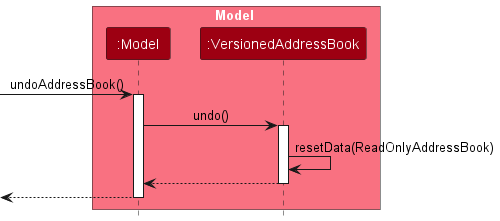
The redo command does the opposite — it calls Model#redoAddressBook(), which shifts the currentStatePointer once to the right, pointing to the previously undone state, and restores the address book to that state.
currentStatePointer is at index addressBookStateList.size() - 1, pointing to the latest address book state, then there are no undone AddressBook states to restore. The redo command uses Model#canRedoAddressBook() to check if this is the case. If so, it will return an error to the user rather than attempting to perform the redo.
Step 5. The user then decides to execute the command list. Commands that do not modify the address book, such as list, will usually not call Model#commitAddressBook(), Model#undoAddressBook() or Model#redoAddressBook(). Thus, the addressBookStateList remains unchanged.
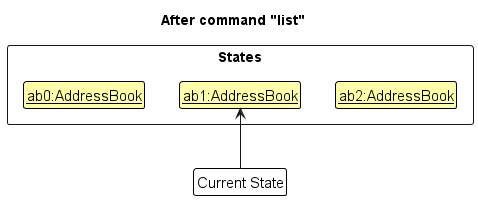
Step 6. The user executes clear, which calls Model#commitAddressBook(). Since the currentStatePointer is not pointing at the end of the addressBookStateList, all address book states after the currentStatePointer will be purged. Reason: It no longer makes sense to redo the add n/David … command. This is the behavior that most modern desktop applications follow.
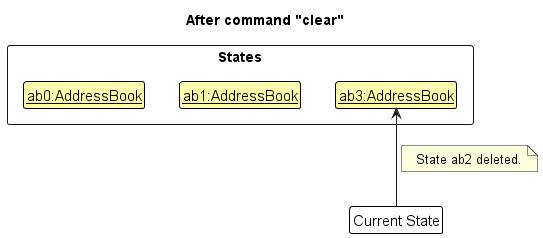
The following activity diagram summarizes what happens when a user executes a new command:
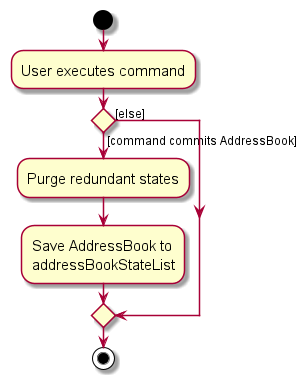
Design considerations:
Aspect: How undo & redo executes:
-
Alternative 1 (current choice): Saves the entire address book.
- Pros: Easy to implement.
- Cons: May have performance issues in terms of memory usage.
-
Alternative 2: Individual command knows how to undo/redo by
itself.
- Pros: Will use less memory (e.g. for
delete, just save the person being deleted). - Cons: We must ensure that the implementation of each individual command are correct.
- Pros: Will use less memory (e.g. for
{more aspects and alternatives to be added}
Book Command
It is important to understand how the book command is designed, so that it can be expanded upon in the future.
The book command is used to add new bookings to Dook, with four attributes.
Compulsory: Description, StartTime, EndTime
Optional: Notes
When a user wants to add a new booking, they enter
book -n CS2103T Consult -s 2023-12-31 19:00 -e 2023-12-31 23:00 -note bring worsksheet
Internally, the book command is then parsed and executed via the Command Pattern as shown in sequence diagram below.
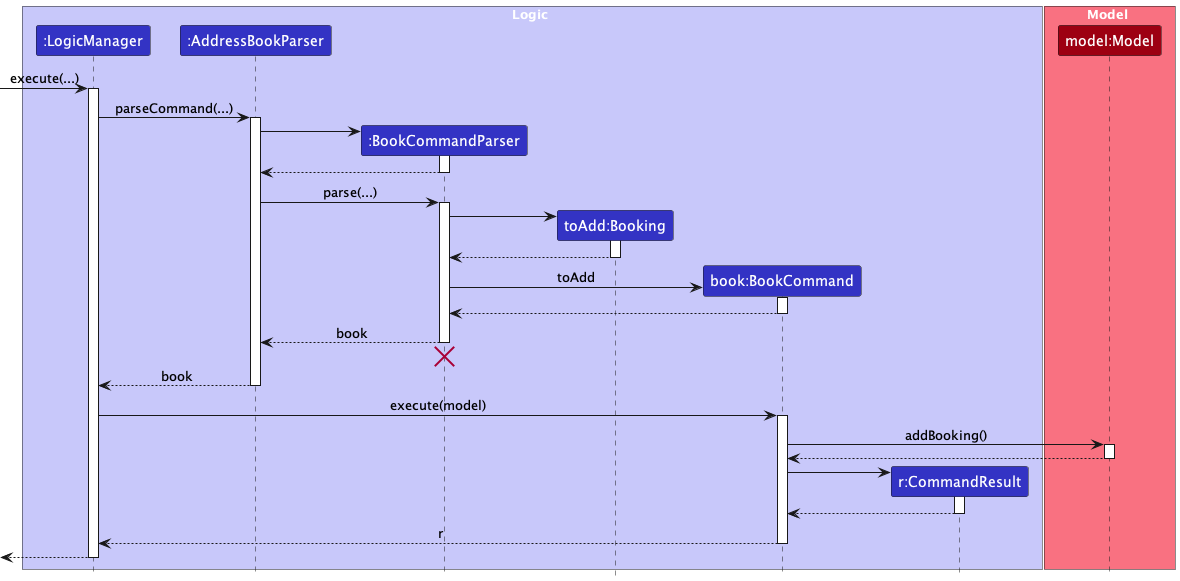
Booking logic
The book command has restrictions on bookings that can be added.
- Compulsory attributes must be there (i.e.
Description,StartTime,EndTime) - Nothing between command word
bookand first flag-n - No duplicates
The following activity diagram showcases the order of checks.
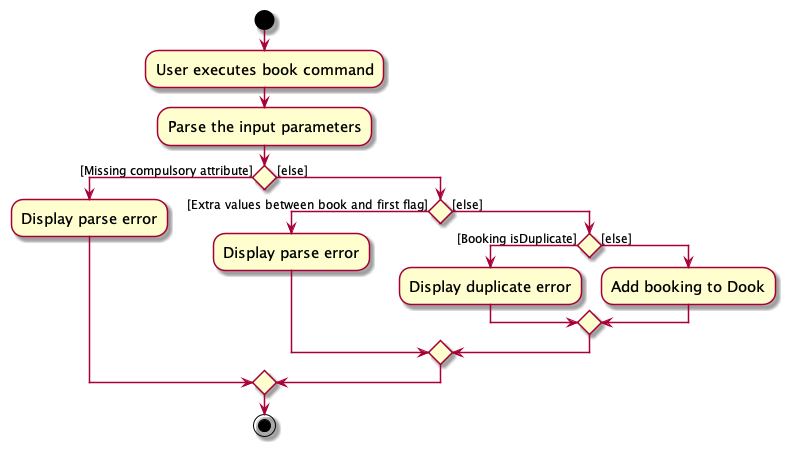
Theme switching
Themes practically are changed by switching the CSS file that MainWindow.java uses in /resources/view/stylesheets.
- Current Themes
- DarkTheme.css
- LightTheme.css
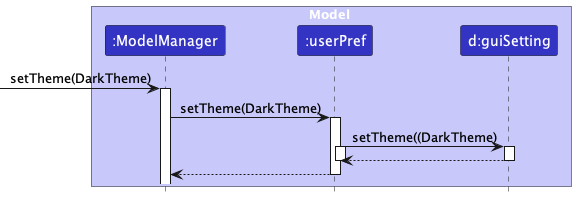
Themes are referenced internally as a Class in guiSettings. After parsing the theme command, LogicManager will call the setTheme command of the ModelManager. From the model above we can see that, subsequently userPref and guiSetting is called to set the current Theme as the DarkTheme.
On the Ui side when the Command Result of logic.excute(Command) is found to be a themeCommand, it programmatically sets scene’s stylesheet to the respective CSS file associated with the theme.
Documentation, logging, testing, configuration, dev-ops
Appendix: Requirements
Product scope
Target user profile:
- currently in NUS school of computing
- has a need to manage a significant number of contacts
- needs to book many consultations and meetings with professors/students
- has a busy schedule which constantly changes
- frequently needs a quick overview of their schedule
- prefer desktop apps
- prefers typing to mouse interactions
- is comfortable using CLI apps
Value proposition: Help students manage booking consultations/meeting with professors/students.
User Stories
Priorities: High (must have) - ***, Medium (nice to have) - **, Low (unlikely to have) - *
| Priority | As a… | I want to… | So that I can… |
|---|---|---|---|
| *** | new user | see usage instructions | refer to instructions when I forget how to use the App |
| *** | user | add a contact | (provide purpose) |
| *** | user | delete a contact | remove entries that I no longer need |
| *** | user | update a contact | (provide purpose) |
| *** | user | view professor’s calendar | see the available timings |
| *** | user | view professor’s office hours | know when to contact them |
| *** | user | view professor’s office location | know where to find them |
| *** | user | find a prof by name | locate details of persons without having to go through the entire list |
| ** | user | hide private contact details | minimize chance of someone else seeing them by accident |
| * | user | update my calendar | change my schedule |
| * | user | create event/consultations | it can be recorded |
| * | user | delete event | (provide purpose) |
| * | user | update event | (provide purpose) |
| * | user | view the current week’s consults | change my schedule |
| * | user | view a TA’s calendar | book a consult |
| * | user | generate email to contact | easily send out communications |
| * | user | delete all contacts | (provide purpose) |
{More to be added}
Use cases
(For all use cases below, the System is Dook and the Actor is the user, unless specified otherwise)
Use case: Add a contact
MSS
- User requests to add a contact
- Dook adds the contact
-
Dook displays the details of the contact added
Use case ends
Extensions
-
2a. The contact details are invalid
- 2a1. Dook shows an error message
Use Case ends
-
3a. Duplicate contact added
- 3a1. Dook shows an error message
Use case ends
Use Case: Delete a Contact
MSS
- User requests to delete a contact by name or index.
- Dook confirms the deletion request (if applicable).
- Dook deletes the contact.
-
Dook confirms the contact has been deleted.
Use case ends.
Extensions
-
2a. User requests to delete all contacts.
- 2a1. Dook asks for confirmation.
- 2a2. If confirmed, Dook deletes all contacts and confirms deletion.
-
2a3. If not confirmed, Dook cancels the deletion process.
Use case ends.
-
3a. The specified contact does not exist.
-
3a1. Dook shows an error message.
Use case ends.
-
-
3b. The contact index is out of range.
-
3b1. Dook shows an error message.
Use case ends.
-
Use Case: View All Contacts
MSS
- User requests to view all contacts.
-
Dook retrieves and displays all contacts.
Use case ends.
Extensions
-
2a. There are no contacts to display.
-
2a1. Dook shows a message indicating there are no contacts.
Use case ends.
-
-
2b. An unexpected error occurs while fetching contacts.
-
2b1. Dook shows an error message.
Use case ends.
-
Use Case: Find Contacts
MSS
- User requests to find contacts by name or contact type.
-
Dook searches and displays matching contacts.
Use case ends.
Extensions
-
2a. No contacts match the search criteria.
-
2a1. Dook shows a message indicating no matches found.
Use case ends.
-
-
2b. An error occurs during the search.
-
2b1. Dook shows an error message.
Use case ends.
-
Booking System Use Cases
Use case: Book a Consultation Slot
MSS
- User inputs
bookcommand with necessary details. - Dook schedules the booking.
-
Dook confirms the booking details to the user.
Use case ends.
Extensions
-
2a. The booking details are invalid.
-
2a1. Dook shows an error message.
Use Case ends.
-
-
2b. The requested time slot overlaps with an existing booking.
-
2b1. Dook shows an error message.
Use case ends.
-
-
2c. The specified user does not match any contacts.
-
2c1. Dook prompts the user to select a valid contact.
Use case resumes at step 2.
-
Use Case: View All Bookings
MSS
- User requests to view all bookings.
-
Dook retrieves and displays all bookings.
Use case ends.
Extensions
-
2a. Unable to retrieve bookings.
-
2a1. Dook shows an error message.
Use case ends.
-
Use Case: Cancel Bookings
MSS
- User requests to cancel a booking or all bookings.
- Dook asks for confirmation (if applicable).
- User confirms cancellation.
-
Dook cancels the booking(s) and confirms to the user.
Use case ends.
Extensions
-
2a. User decides not to cancel after all.
-
2a1. Dook cancels the cancellation process.
Use case ends.
-
-
3a. The specified booking does not exist.
-
3a1. Dook shows an error message.
Use case ends.
-
-
4a. Error in deleting bookings.
-
4a1. Dook shows an error message.
Use case ends.
-
Use Case: Find Free Time
MSS
- User requests to find free time for a contact.
-
Dook retrieves and displays available time slots.
Use case ends.
Extensions
-
2a. No free time slots are available.
-
2a1. Dook shows a message indicating no available time slots.
Use case ends.
-
-
2b. The specified contact does not exist.
-
2b1. Dook prompts the user to select a valid contact.
Use case resumes at step 2.
-
{More to be added}
Non-Functional Requirements
- Should work on any mainstream OS as long as it has Java
11or above installed. - Should be able to hold up to 1000 persons without a noticeable sluggishness in performance for typical usage.
- A user with above average typing speed for regular English text (i.e. not code, not system admin commands) should be able to accomplish most of the tasks faster using commands than using the mouse.
- The system architecture should be designed to efficiently handle growth in data volume, capable of supporting at least 10 times the initial data volume without a complete overhaul.
- The system should include automated backup capabilities to prevent data loss and provide options for data recovery in case of system failure.
- Application should be able to use online and offline.
{More to be added}
Glossary
- Professor: Lecturer / Researcher in the National University of Singapore
- SoC: School of Computing in NUS
- Tutor: Professor or Teaching Assistant in NUS SoC
- Consultation slot: Time interval dedicated to a meeting
Appendix: Instructions for manual testing
Given below are instructions to test the app manually.
Launch and shutdown
-
Initial launch
-
Download the jar file and copy into an empty folder
-
Double-click the jar file Expected: Shows the GUI with a set of sample contacts. The window size may not be optimum.
-
-
Saving window preferences
-
Resize the window to an optimum size. Move the window to a different location. Close the window.
-
Re-launch the app by double-clicking the jar file.
Expected: The most recent window size and location is retained.
-
-
{ more test cases … }
Deleting a person
-
Deleting a person while all persons are being shown
-
Prerequisites: List all persons using the
listcommand. Multiple persons in the list. -
Test case:
delete 1
Expected: First contact is deleted from the list. Details of the deleted contact shown in the status message. Timestamp in the status bar is updated. -
Test case:
delete 0
Expected: No person is deleted. Error details shown in the status message. Status bar remains the same. -
Other incorrect delete commands to try:
delete,delete x,...(where x is larger than the list size)
Expected: Similar to previous.
-
-
{ more test cases … }
Saving data
-
Dealing with missing/corrupted data files
- {explain how to simulate a missing/corrupted file, and the expected behavior}
-
{ more test cases … }
Acknowledgements
- {list here sources of all reused/adapted ideas, code, documentation, and third-party libraries}
- Include links to the original source as well